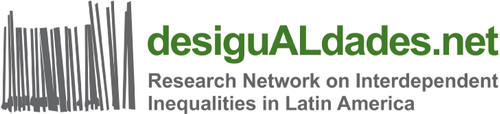Drucker
Employees can use the copiers (Ricoh),
which we have available in the department, to
Click on the functions for a detailed guide.
You authenticate yourself for the use of the devices with your key transponder,
(which you use to open your office doors).
Therefore, it is necessary that you once authenticate your
ZEDAT employees account
with your
key transponder
on the device.
Instructions can be found under the following link:
The following Guide provides a detailed description of how to set your printer as the default printer.
Guide as PDF
Printers are available under "Start – Geräte und Drucker".
If you have more than one printer, you can figure out the printer’s name from the labels on the printers. The name of the printer (LAIxxx) is the same as the printer name in your printer selection on the computer.
If you would like to use another printer or a printer is not displayed on your computer, please write an e-mail to the IT service with the following information:
- your ZEDAT username
- The inventory number of the computer
- The printer name (LAIxxx) or machine number of the printer
If the printer does not respond or print, this can be due to a variety of causes. Common causes include connection problems, spent toner / used ink, lack of paper, a paper jam inside the device, and driver problems.
Please work through the following list to solve the problem:
1. First check if the printer is switched on!
2. Check if the printer is connected directly to your computer with a cable. If it is a network printer and you are printing via a network, the printer must instead be connected to a network socket using a cable.
3. Check if paper is loaded. Some printers have multiple paper trays and may be configured to only pull paper from a specific tray.
4. If there is a problem, you will often see this by red or orange lights or blinking LEDs directly on your printer. Use the corresponding icons to see what the problem is. Printers that have a display will tell you if and what kind of problem exists. If the toner or ink is empty, you will see this. In this case contact the IT support with the request for replacement. Even missing paper or paper jam is displayed on displays as an error message.
5. Shut off your printer with the power switch, wait 10 seconds, and then turn the printer back on. Try to print again.
6. If the last 5 steps have been unsuccessful, please contact the IT Support. We're here to help. :)